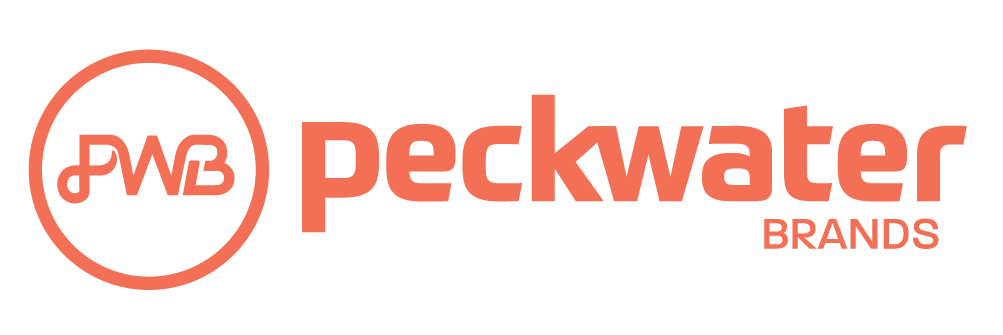For partners: Understanding how to order ingredients and packaging from our approved suppliers using Apicbase
- Open Apicbase - either via the Apicbase icon on your PWB tablet's home screen or go to https://get.apicbase.com/ and click 'login' in the top right hand corner.
- Once logged in, on your homepage you will see the 'Order - Create Order' button. Click on this.

- You will then see a list of items available to you - all of which relate to your brands.
Click on the "Load" button under the "Order Lists" menu.
- From the dropdown menu select the order list which is relevant to your restaurant and click on the "Load" button.

- At this stage you also have the option to check your order here and adjust the amounts for each item with the toggles. (add extra or remove the ingredients you don't need)

- You can also search by the SKU no. on the side bar and add extra ingredients if you need.

- Ensure your total order amount is above the minimum order value, which has been set with JJ's.
Next, go down to the delivery date in the bottom right hand corner of the screen and choose from one of your available delivery days highlighted in black. Please note, the delivery time needs to be in the slot which you have with JJ's. - Once you have selected your delivery date, click the 'E-mail Order' button.
- At the final page:
- At the bottom left of the screen ensure your account number is showing. If it is not, please select it in the drop down.
- Once you are happy with your order hit 'Confirm' at the bottom of the page to send the order to the supplier.